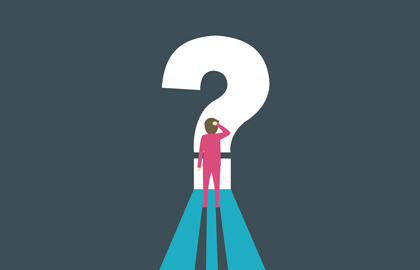
Despite the prevalence of disability and physical or cognitive impairment, people with disabilities are often overlooked and underserved by current technology and digital products. Some of the challenges faced by people with disabilities, on a daily basis, include:
- Screen-reading software may not be able to interpret information or links when that information is presented in graphical or "image-only" format.
- Content provided only in audio format will not be accessible to Deaf people or people with certain hearing impairments unless a text alternative is provided.
- Although users can determine many aspects of colour, size and typeface of output for themselves, some approaches to text or colour will make access difficult or impossible for users who have low vision (and in some cases for many other users also).
Types of disability/impairments
The range of physical and cognitive impairments affecting many people is often grouped into the following categories.
- Visual - blindness, reduced vision, colour-blindness, sensitivity to low contrast.
- Hearing - deafness or hard of hearing.
- Motor.
- Cognitive.
The case for accessible email marketing
The following statistics are thought provoking:
"Over 1 billion people are estimated to live with some form of disability. This corresponds to about 15% of the world's population" (WHO, 2020)
"1 in 6 Australians are estimated to have disability, or about 4.4 million people." (Australian Institute of Health and Welfare, 2020).
That is a lot of people! Investing in accessible email marketing is important for the following reasons:
1. It helps you reach more people
With accessible emails, you can reach everyone on your list, including those with permanent disabilities or temporary impairments. If your emails are not accessible, you're automatically excluding a subset of your audience.
2. It increases both engagement and retention, improving subscriber experience and company bottom line.
If subscribers can't read your email content or interact with your calls to action, then they will not be able to engage with your emails. They are also less likely to remain subscribed for future emails.
3. Extends access to voice assistant device and technology users (Siri, Alexa, Google home), the use of which are on the rise.
4. Reflects well on brand reputation by showing that you care.
5. Industries like healthcare, government, higher education and finance are subject to accessibility legislation e.g. the Americans with Disability Act in the USA. Here in Australia, the Disability Discrimination Act 1992 requires Australian Government agencies "to ensure information and services are provided in a non-discriminatory, accessible manner" (Australian Government, 2021).
The official website of the Australian government - australia.gov.au - has been designed in accordance with the act. In addition, the Web Content Accessibility Guidelines (WCAG) is a widely referenced source for the web accessibility framework.
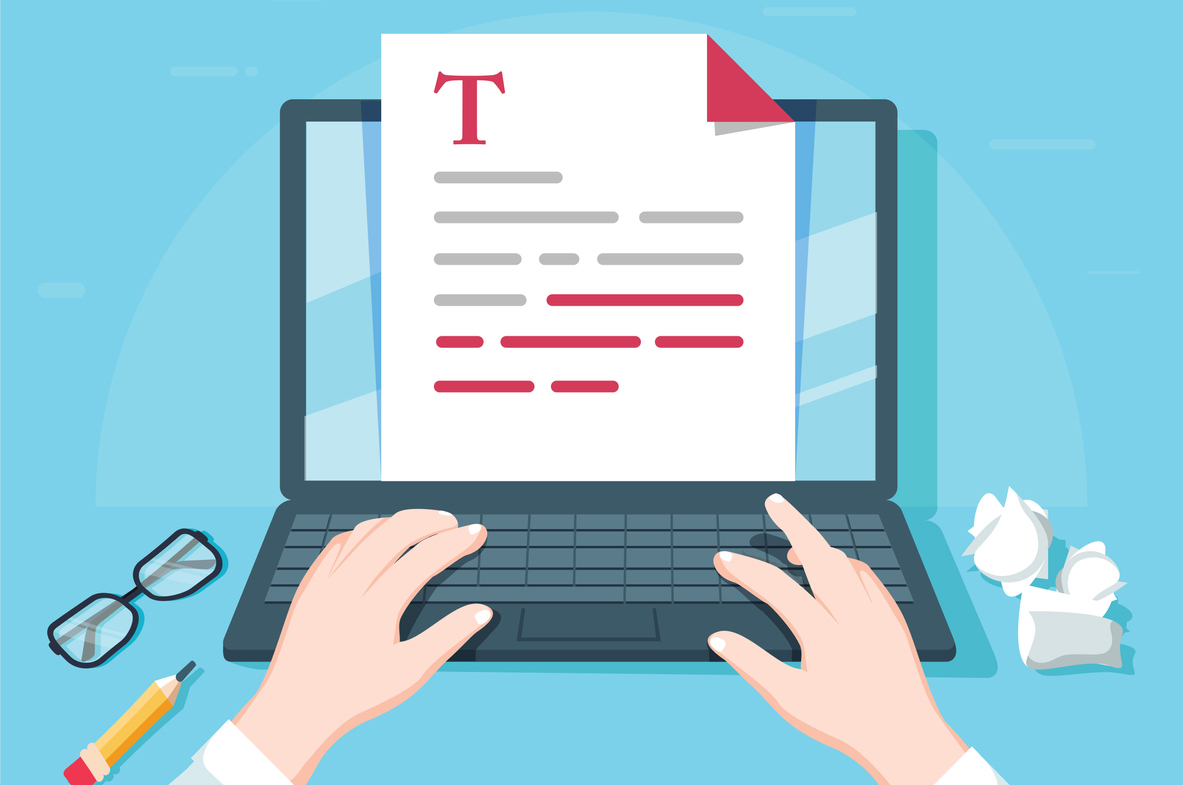
Your Message
Ensuring your message is written in a way that is easy to read and understand is one of the simplest measures you can implement to enhance the accessibility of your email.
- Keep your message clear and concise. According to Litmus, "the average attention span in email is just 13.4 seconds".
- Break up long sentences into shorter, unambiguous sentences.
- The use of jargon and complex words presents significant communication barriers, so avoid these in favour of clear language and simpler synonyms.
The Flesch Reading Ease test is a useful tool to assess the readability of your email content. The higher the test score, the easier it is to read your message. According to Litmus "A score of 60-70 is considered plain English that is easily understood by 13-15 year old students. That is the score you should aim for with most marketing copy." (Litmus, The Ultimate Guide to Email Accessibility, 2021)
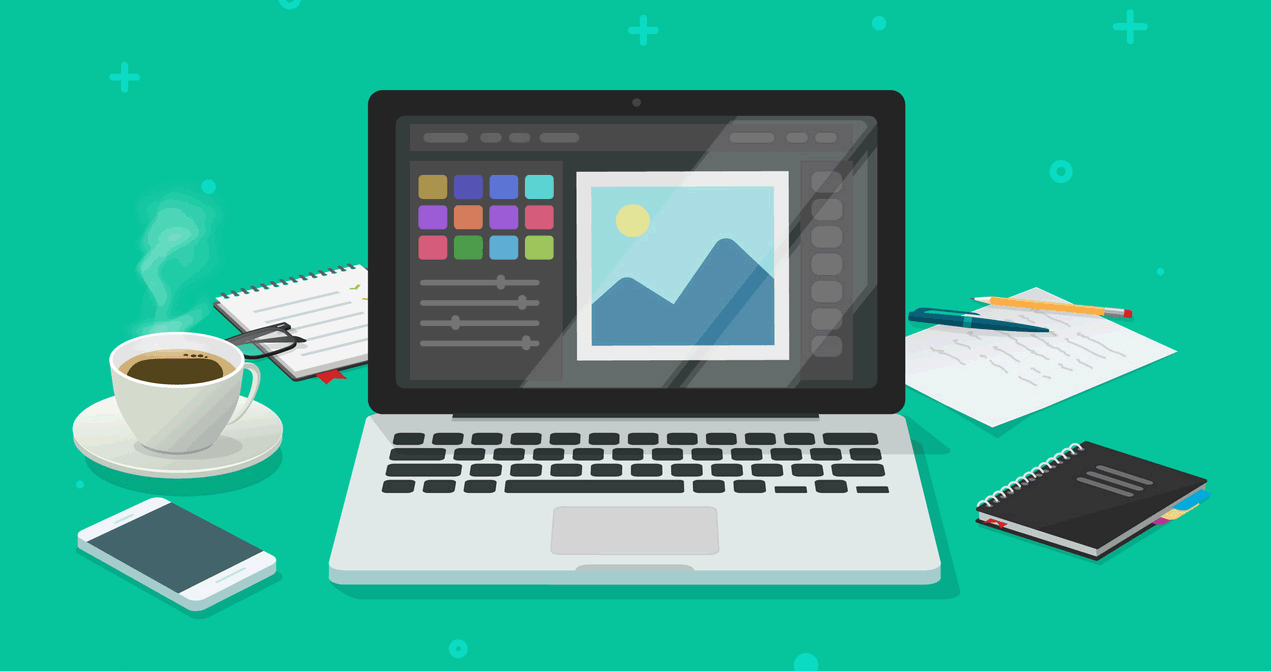
Design
The power of design is obvious in everyday life, especially in communication and marketing. Email design is just one part of marketing. Here are some design practices to follow:
- While animation elevates your email design, this can create significant distraction for those with cognitive impairments.
- Avoid image heavy emails - instead incorporate actual text (rather than text over top of images), as the text can be read by screen readers and therefore accessed by the visually impaired.
- Use appropriate color contrast - there are lots of free tools to help you achieve accessible colour contrast, for example: Contrast Checker - WebAim.
- Use appropriate font sizes - we recommend a minimum font size of 14 px for better reading experience on both desktop and mobile devices.
- Use appropriate line spacing - the World Wide Web Consortium(W3C) has clear guidelines around proper line spacing, suggesting between 1.5 and 2 is preferred to single line spacing.
- Create a strong visual and structural hierarchy by utilising headings, paragraphs, white space and clear calls to action (e.g. buttons and links). An email with obvious structure allows your audience, whether suffering from cognitive impairments or simply time-poor, to scan your email with ease.
- Avoid center aligned paragraphs - the best practice is to left justify your email content. This is especially helpful for readers with dyslexia.
- Text links - underlining text links helps people with colour blindness to identify the links.
- Call-to-Action and buttons - large touch targets provide readers ample space to click on buttons. In addition, buttons with hover effects allow colour-blind readers to easily identify clickable links.
- Follow a simple email layout - single column emails. Multiple columns can create visual complexity, causing your readers to "get lost". Single column emails keep your content and messaging streamlined. They also allow for more mobile friendly viewing and reading, as it is easier to adjust a single column across devices with different screen sizes.
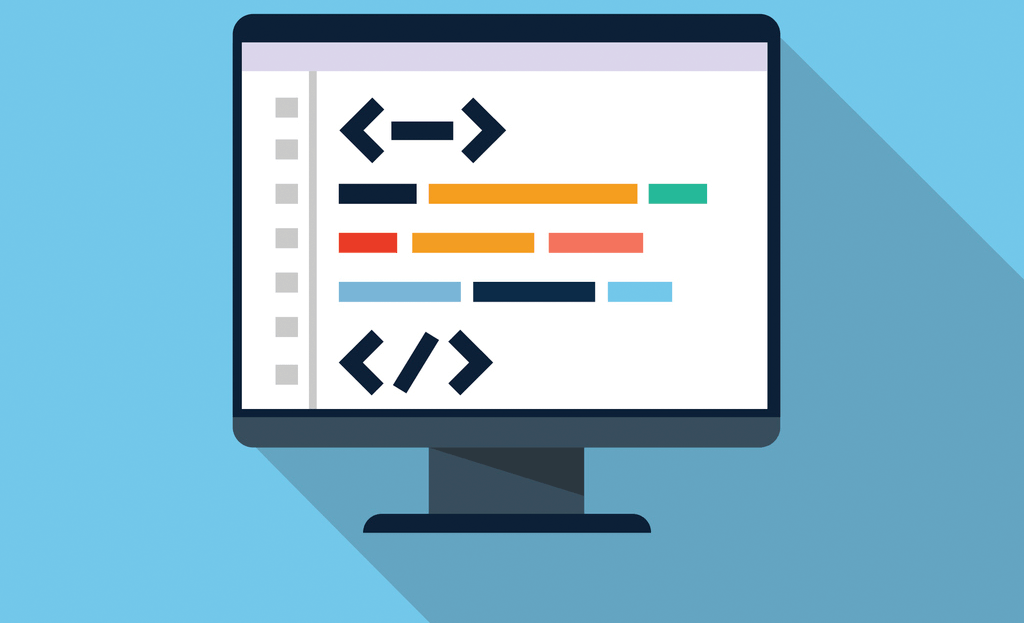
Code
Improving the code behind your email campaign is key to optimising for assistive technology, such as screen readers.
- Use semantic HTML - this helps screen readers understand your content. This is also a best practice technique for Search Engine Optimisation, which enables web browsers to
interpret your web content. For example, when a screen reader encounters the <h1> heading tag, it will interpret the contents of this element to be the most important heading of the
email. Content within a <h2> tag will be interpreted as the second most important heading, in other words a sub-heading. Text enclosed within a <p> tag will be understood as a paragraph.
<h1> Heading </h1>
<h2> Sub-heading </h2>
<p> Body of text elaborating on the section </p>The structuring and defining of headers and paragraphs as above also allows keyboard navigation to function correctly, allowing navigators to quickly jump from one section to another.
- Specify a language attribute - when a screen reader encounters a language attribute, it will switch the language profile to match, which will ensure that the correct pronunciation
and accents are used. For example, lang="en" is the language attribute used for English. The attribute is usually set within the html tag, as shown below:
<html lang="en">
While using the Enudge drag and drop editor, the language can be specified in the Settings tab for your email campaign. - Specify a title attribute for your email. While using the Enudge drag and drop editor, the title can be specified in the Settings tab for your email campaign.
- Use alt text to explain your images. To describe an image, screen readers verbalise the content enclosed within alt text, since they can't "read" the image itself. This allows those with vision impairment to consume your visual content. Therefore, well-written and descriptive alt text is an important aspect of accessible email. That being said, it is important to distinguish between informative images and those which serve a decorative purpose. It's best to leave out the alt text value for decorative images empty, as they do not add any value.
- Set table roles to "presentation" - this enables screen readers to read your email in a way that makes sense to subscribers. Without this, it will interpret the table as data and
read out the HTML code and layout markup. To do this, add role="presentation" to each <table> tag, as shown below:
<table role="presentation"> - Set button roles to "button" - this tells a screen-reader that an element is a button and therefore can be interacted with.
<div role="button"> Click here to read more </div>
More tools and resources
Web accessibility is a vast topic, which is constantly growing. Below is a list of tools and resources which will help you assess your email campaigns for accessibility:
- Email Accessibility Checker - free tool to enable you to check the HTML of your email campaigns for accessibility issues.
- W3C's Web Accessibility Evaluation Tools list - a list of tools and online services which can help you determine if your web content and email meets accessibility guidelines.
- WAVE Web Accessibility Evaluation Tool - identify accessibility issues with your email by running the browser version of your email through this tool.
- Apple Vision Resource - a list of tools and apps to test accessibility for Mac users.
- Web Content Accessibility Guidelines (WCAG) Overview
- Accessible Rich Internet Applications (ARIA) - a web spec created by the World Wide Web Consortium (W3C) to add descriptive information to HTML elements. ARIA aims to improve the experience of those using screen readers.